
A new integration is typically created within one week.
Request an integration
You can request a new integration below, completely free of charge. The only requirement is that the system has a public API and is widely used by multiple businesses. If you need a custom integration, we can create one for you at an additional cost. Feel free to contact us for more details about custom integrations.
A new integration is typically created within one week.
Request an integration
You can request a new integration below, completely free of charge. The only requirement is that the system has a public API and is widely used by multiple businesses. If you need a custom integration, we can create one for you at an additional cost. Feel free to contact us for more details about custom integrations.
Does this sound familiar?
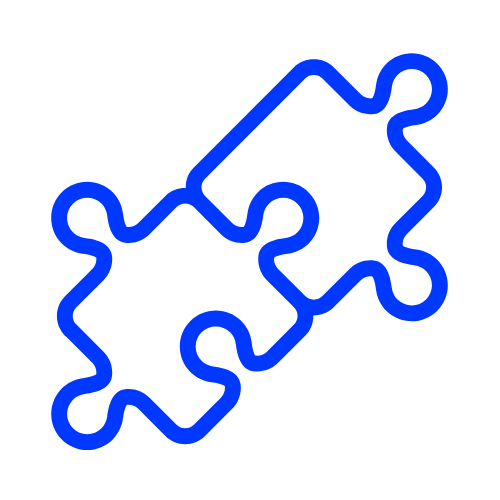
No integration possilbility
Current solutions for connecting CRM systems to GHL are limited, especially when relying on Zapier. We have a better way.

Not getting a clientlist
Some business owners struggle to locate their client list. With our platform, the client list uploads automatically and effortlessly in the blink of an eye.

Integration set up taking munch time
Integrating systems can be time-consuming and overly technical. We streamline the process to save you and your clients valuable time.
Integration Library
New connection options are added every week, keeping the system continuously updated. Need a specific connection?
You can request it for free as long as the platform is public and provides open API documentation.
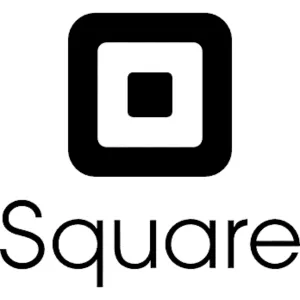
More Info
OAuth Variant: During setup, the business owner needs to click 'Login with Square.' This will redirect to a Square authorization page, where the business owner needs to log in to retrieve an authorization code. Copy and paste the authorization code into GHL Connector to establish the connection.

More Info
Auth variant: The business owner needs to copy the API key from his JobNimbus account and paste it into GHL Connector to establish the connection.

More Info
OAuth Variant: During setup, the business owner needs to click 'Login with Jobber.' This will redirect him to a Jobber authorization page, where the business owner needs to log in to retrieve an authorization code. Copy and paste the authorization code into GHL Connector to establish the connection.

More Info
Basic Token Variant: ServiceMonster Settings Page → API Users → Click on +API User → Select Read-Only or Admin (either option works) → Click Save, then use the displayed credentials as the username and password in the GHL Connector app.

More Info
Auth variant: The business owner needs to copy the API key from his Cliniko account and paste it into GHL Connector to establish the connection.

More Info
OAuth Variant: During setup, the business owner needs to click 'Login with Xero.' This will redirect him to a Xero authorization page, where the business owner needs to log in to retrieve an authorization code. Copy and paste the authorization code into GHL Connector to establish the connection.

More Info
OAuth Variant: During setup, the business owner needs to click 'Login with HubSpot.' This will redirect him to a Hubspot authorization page, where the business owner needs to log in to retrieve an authorization code. Copy and paste the authorization code into GHL Connector to establish the connection.
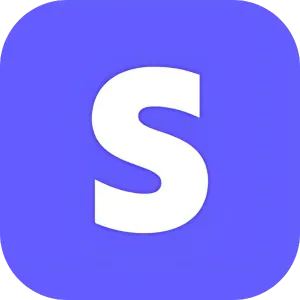
More Info
Auth variant: The business owner needs to copy the API key from his Stripe account and paste it into GHL Connector to establish the connection.
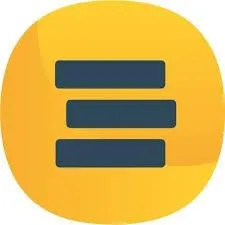
More Info
Auth variant: Copy the API key from the business owner's RompSlomp account and paste it into GHL Connector to establish the connection.

More Info
Auth variant: Copy the API key from the business owner's Workiz account and paste it into GHL Connector to establish the connection.
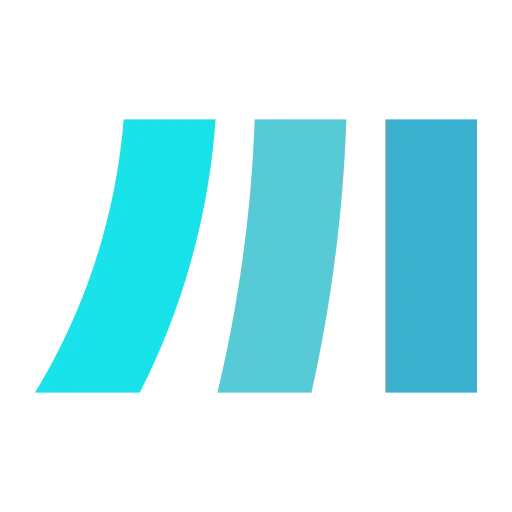
More Info
Auth variant: Copy the API key from the business owner's Sweep and Go account and paste it into GHL Connector to establish the connection.
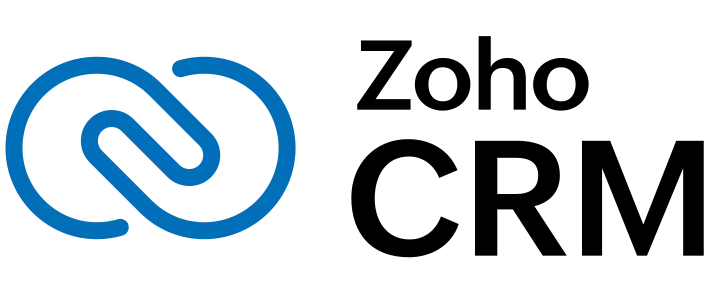
More Info
OAuth Variant: During setup, the business owner needs to click 'Login with Zoho CRM.' This will redirect him to a Zoho CRM authorization page, where the business owner needs to log in to retrieve an authorization code. Copy and paste the authorization code into GHL Connector to establish the connection.
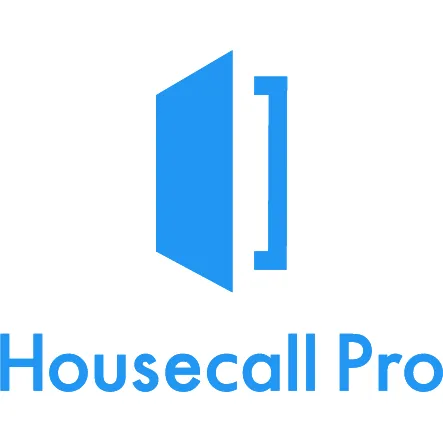
More Info
Auth variant: Copy the API key from the business owner's HouseCallPro account and paste it into GHL Connector to establish the connection.
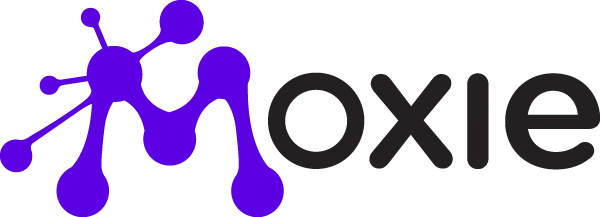
More Info
Auth variant: Copy the API key from the business owner's Moxie account and paste it into GHL Connector to establish the connection.
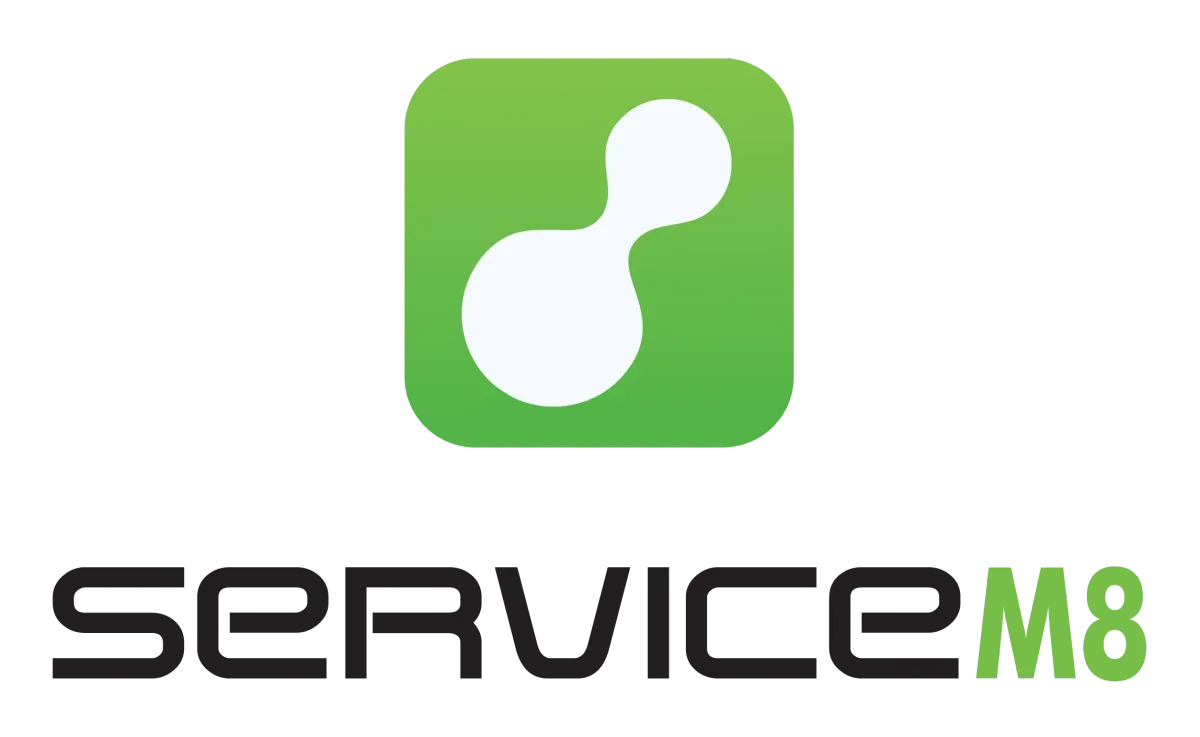
More Info
OAuth Variant: During setup, the business owner needs to click 'Login with ServiceM8.' This will redirect him to a ServiceM8 authorization page, where the business owner needs to log in to retrieve an authorization code. Copy and paste the authorization code into GHL Connector to establish the connection.
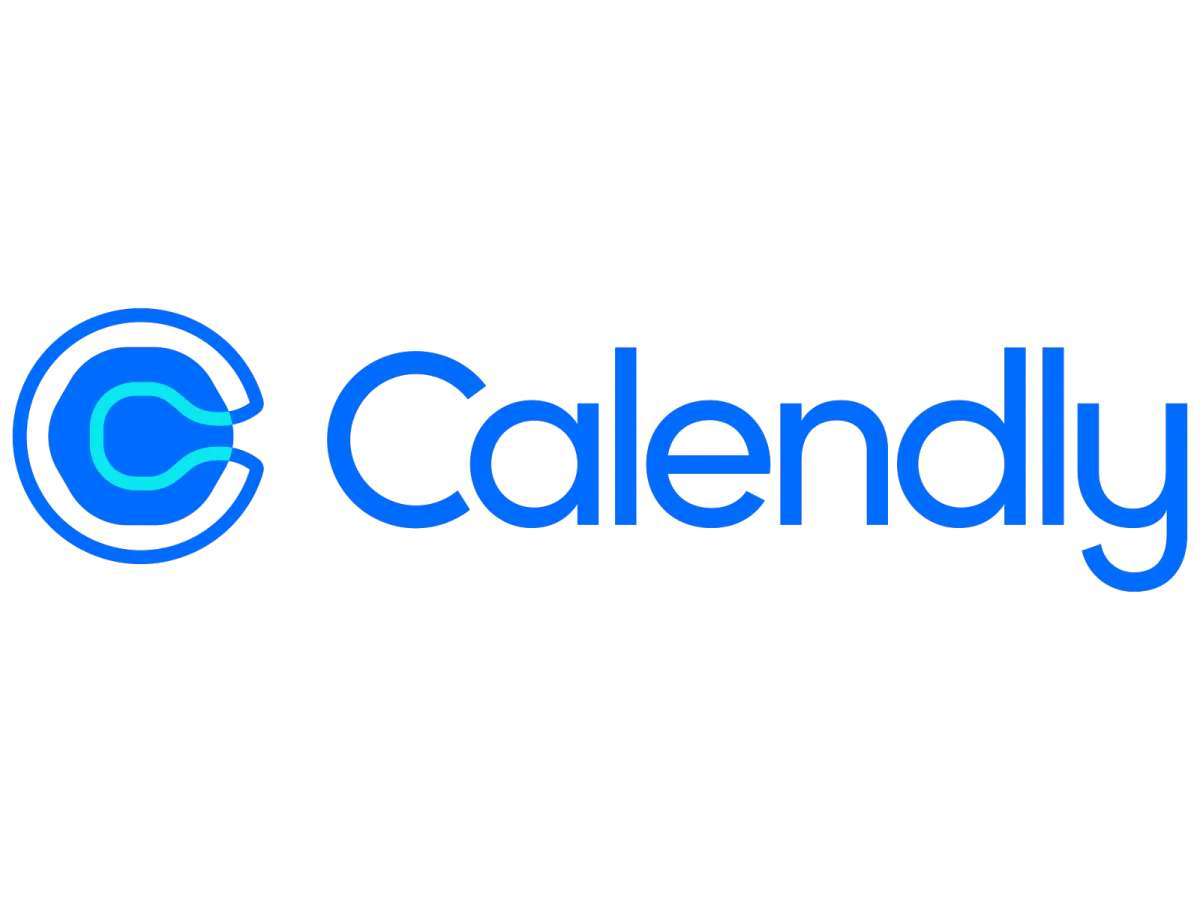
More Info
OAuth Variant: During setup, the business owner needs to click 'Login with Calendly.' This will redirect him to a Calendly authorization page, where the business owner needs to log in to retrieve an authorization code. Copy and paste the authorization code into GHL Connector to establish the connection.
More connections are currently being developed!
STILL NOT SURE?
FAQ
No answer to your question? Feel free to send us a message!
What is an API key?
An API key is a unique identifier used to authenticate and authorize access to a specific application or system. It acts as a secure "password" that allows developers to connect to and interact with external platforms or services. You can find this key in the settings of a system.
How do I get the API key from the client?
To obtain the API key from the client. Ask the client to log into their account on the relevant platform .Guide them to the API settings or developer section, where the API key is typically located. Ensure they copy and share the API key securely. If the client is unsure, you can provide step-by-step instructions or a short guide.
Do I ever need to reconnect the connection?
No, once the connection is set, you don’t need to reconnect. The only time you might need to reconnect is if the client makes changes to their settings on their end.
Can I cancel anytime?
Yes! You can cancel at any time. We don’t use contracts, so you’re free to stop whenever you like.
How often is the data synced?
The system syncs data every 4 hours. You can view the sync activity directly in your dashboard.

CRM Connector helps GoHighLevel users seamlessly connect external CRM systems through simple, built-in integrations no Zapier, no webhooks, just native integrations
LEGAL
© Copyright 2025. CRM Connector. All Rights Reserved.
Integration Library
New connection options are added every week, keeping the system continuously updated. Need a specific connection?
You can request it for free as long as the platform is public and provides open API documentation.
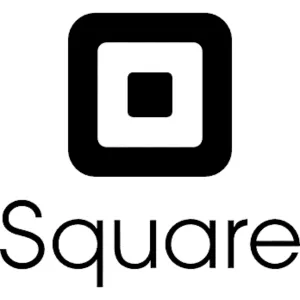
More Info
OAuth Variant: During setup, the business owner needs to click 'Login with Square.' This will redirect to a Square authorization page, where the business owner needs to log in to retrieve an authorization code. Copy and paste the authorization code into GHL Connector to establish the connection.

More Info
Auth variant: The business owner needs to copy the API key from his JobNimbus account and paste it into GHL Connector to establish the connection.

More Info
OAuth Variant: During setup, the business owner needs to click 'Login with Jobber.' This will redirect him to a Jobber authorization page, where the business owner needs to log in to retrieve an authorization code. Copy and paste the authorization code into GHL Connector to establish the connection.

More Info
Basic Token Variant: ServiceMonster Settings Page → API Users → Click on +API User → Select Read-Only or Admin (either option works) → Click Save, then use the displayed credentials as the username and password in the GHL Connector app.

More Info
Auth variant: The business owner needs to copy the API key from his Cliniko account and paste it into GHL Connector to establish the connection.

More Info
OAuth Variant: During setup, the business owner needs to click 'Login with Xero.' This will redirect him to a Xero authorization page, where the business owner needs to log in to retrieve an authorization code. Copy and paste the authorization code into GHL Connector to establish the connection.

More Info
OAuth Variant: During setup, the business owner needs to click 'Login with HubSpot.' This will redirect him to a Hubspot authorization page, where the business owner needs to log in to retrieve an authorization code. Copy and paste the authorization code into GHL Connector to establish the connection.
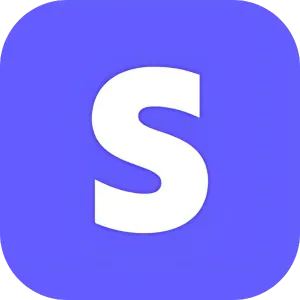
More Info
Auth variant: The business owner needs to copy the API key from his Stripe account and paste it into GHL Connector to establish the connection.
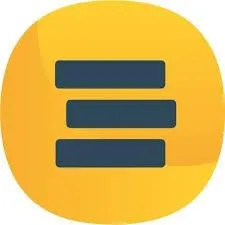
More Info
Auth variant: Copy the API key from the business owner's RompSlomp account and paste it into GHL Connector to establish the connection.

More Info
Auth variant: Copy the API key from the business owner's Workiz account and paste it into GHL Connector to establish the connection.
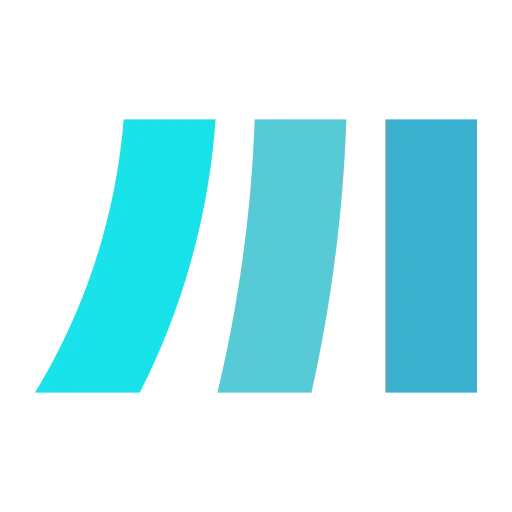
More Info
Auth variant: Copy the API key from the business owner's Sweep and Go account and paste it into GHL Connector to establish the connection.
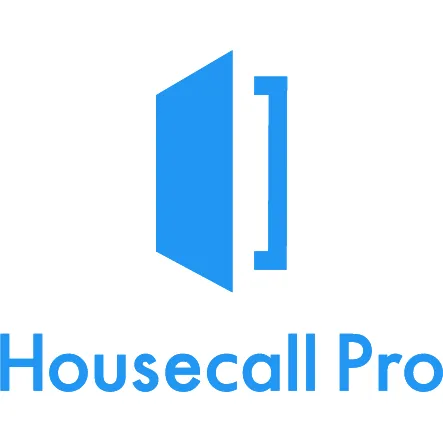
More Info
Auth variant: Copy the API key from the business owner's HouseCallPro account and paste it into GHL Connector to establish the connection.
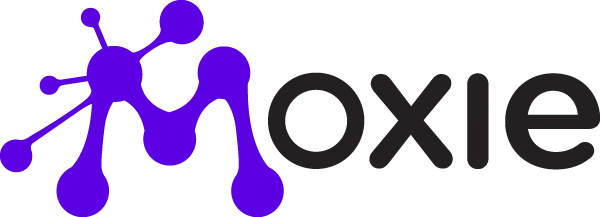
More Info
Auth variant: Copy the API key from the business owner's Moxie account and paste it into GHL Connector to establish the connection.
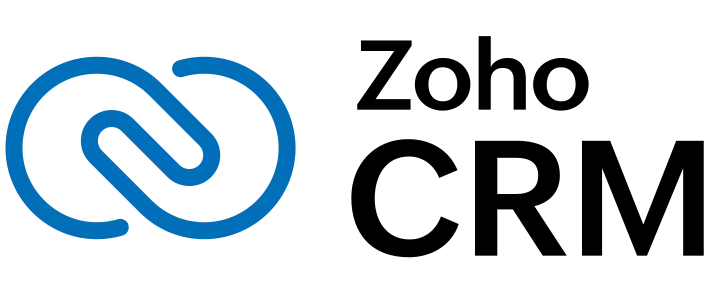
More Info
OAuth Variant: During setup, the business owner needs to click 'Login with Zoho CRM.' This will redirect him to a Zoho CRM authorization page, where the business owner needs to log in to retrieve an authorization code. Copy and paste the authorization code into GHL Connector to establish the connection.
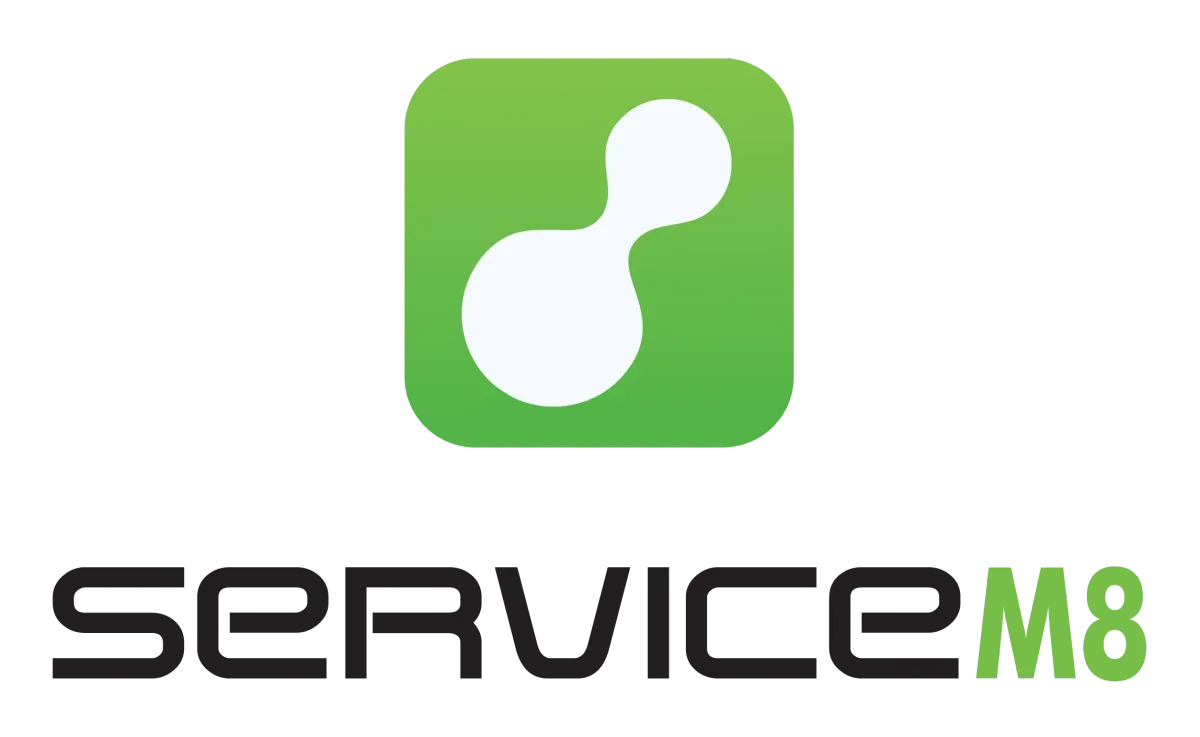
More Info
OAuth Variant: During setup, the business owner needs to click 'Login with ServiceM8.' This will redirect him to a ServiceM8 authorization page, where the business owner needs to log in to retrieve an authorization code. Copy and paste the authorization code into GHL Connector to establish the connection.
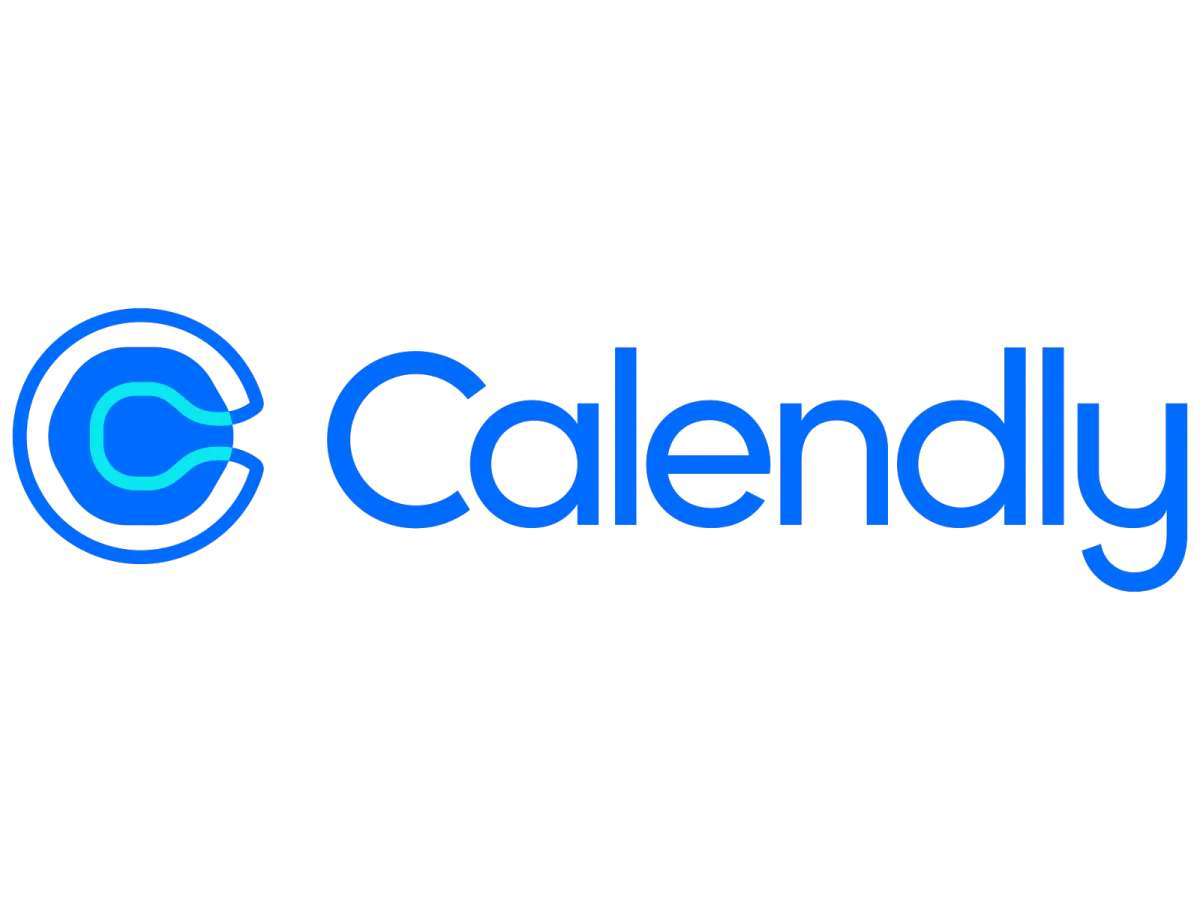
More Info
OAuth Variant: During setup, the business owner needs to click 'Login with Calendly.' This will redirect him to a Calendly authorization page, where the business owner needs to log in to retrieve an authorization code. Copy and paste the authorization code into GHL Connector to establish the connection.
More connections are currently being developed!
STILL NOT SURE?
FAQ
No answer to your question?
Feel free to send us a message!
What is an API key?
An API key is a unique identifier used to authenticate and authorize access to a specific application or system. It acts as a secure "password" that allows developers to connect to and interact with external platforms or services. You can find this key in the settings of a system.
How do I get the API key from the client?
To obtain the API key from the client. Ask the client to log into their account on the relevant platform .Guide them to the API settings or developer section, where the API key is typically located. Ensure they copy and share the API key securely. If the client is unsure, you can provide step-by-step instructions or a short guide.
Do I ever need to reconnect the connection?
No, once the connection is set, you don’t need to reconnect. The only time you might need to reconnect is if the client makes changes to their settings on their end.
Can I cancel anytime?
Yes! You can cancel at any time. We don’t use contracts, so you’re free to stop whenever you like.
How often is the data synced?
The system syncs data every 2 hours. You can view the sync activity directlyFooter mobile in your dashboard.

At CRM Connector, we are a helping entrepreneurs streamline their workflows by seamlessly integrating systems into GHL. Simplify your operations and save time with our powerful connection tool.
LEGAL
COMPANY
© Copyright 2025. GHL Connector. All Rights Reserved.